Today i will show you how to verify blog for webmaster toolsYou may have seen our recent announcement of changes to the verification system in Webmaster Tools. One side effect of this change is that blogs hosted on Blogger (that haven't yet been verified) will have to use the meta tag verification method rather than the "one-click" integration from the Blogger dashboard. The "Webmaster Tools" auto-verification link from the Blogger dashboard is no longer working and will soon be removed. We're working to reinstate an automated verification approach for Blogger hosted blogs in the future, but for the time being we wanted you to be aware of the steps required to verify your Blogger blog in Webmaster Tools.
 Step-By-Step Instructions::
Step-By-Step Instructions::In Webmaster Tools
step 1
Click the "Add a
site" button on the Webmaster Tools Home page
Step 2
Enter your blog's URL
(for example, yourblog.blogspot.com) and click the "Continue" button
to go to the Manage verification page
step3
Select the "Meta tag" verification
method and copy the meta tag provided
In Blogger
step 4
In Blogger
step 4
Go to your blog and sign in
step 5.
step 5.
From the Blogger dashboard click the
"Layout" link for the blog you're verifying
step 6
Click the "Edit
HTML" link under the "Layout" tab which will allow you to edit
the HTML for your blog's template
step 7.
Paste the meta tag (copied in step 3)
immediately after the <head> element within the template HTML and click
the "SAVE TEMPLATE" button
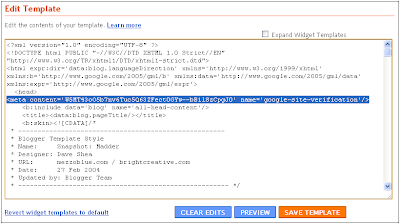
 In Webmaster Tools
In Webmaster Tools
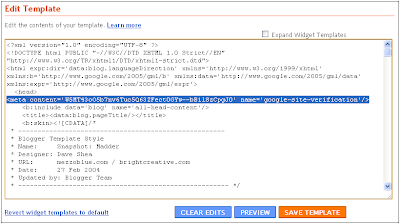
 In Webmaster Tools
In Webmaster Tools
step 8
On the Manage Verification page, confirm that
"Meta tag" is selected as the verification method and click the
"Verify" button
Your blog should now be verified. You're ready to start using Webmaster Tools!
Your blog should now be verified. You're ready to start using Webmaster Tools!

.jpg)






.jpg)







.jpg)
